Introduction
In an era where smartphones have become an integral part of our daily lives, securing the data on our Android devices is of utmost importance. With the increasing prevalence of cyber threats and the growing amount of personal and sensitive information stored on our phones, it is crucial to implement robust security measures. This comprehensive guide will walk you through various processes and best practices to ensure the security of your data on Android devices. Let me walk you through the steps for securing data using Samsung Galaxy emphasizing the features and settings specific to this device.
1. Understanding Android Security Architecture
Samsung Galaxy A73 runs on the Android operating system, inheriting its robust security features. To benefit from the latest security enhancements, regularly check for software updates through:
- Settings > Software update > Download and install.
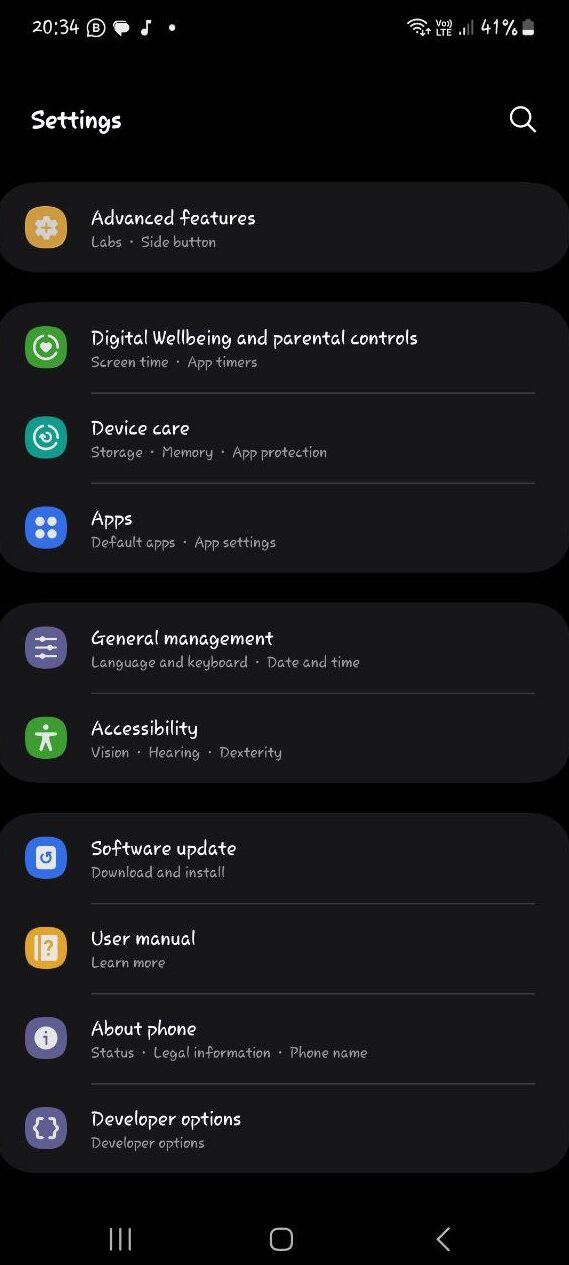
2. Lock Screen Security Measures
Set up a secure lock screen on your Samsung Galaxy A73:
- Settings > Biometrics and Security > Screen lock type.
- Choose between PIN, password, pattern, or biometric authentication (fingerprint or face recognition).
- Configure additional settings like auto-lock and timeout in the same menu.
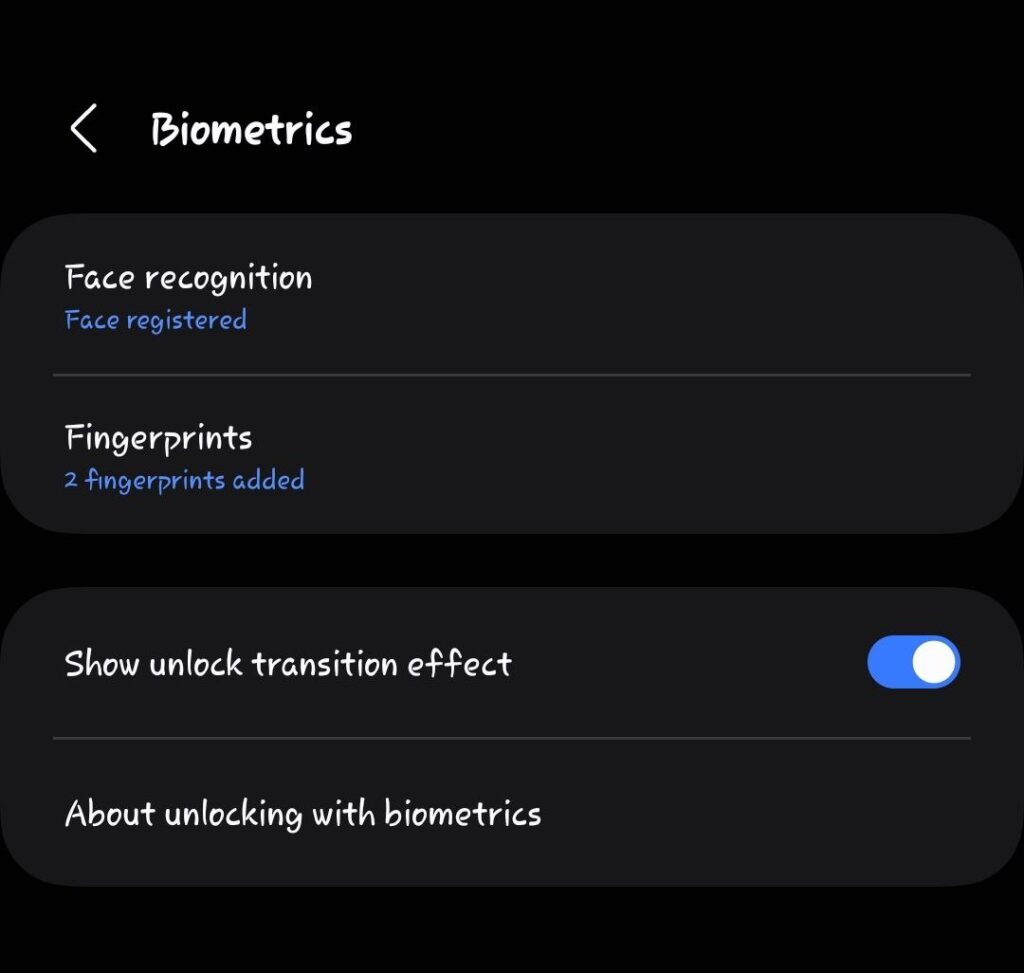
3. Device Encryption
Encrypt your device’s data for added protection:
- Settings > Biometrics and Security > Encryption and credentials >More Security Settings > Encrypt device.
- Follow on-screen instructions to complete the encryption process.
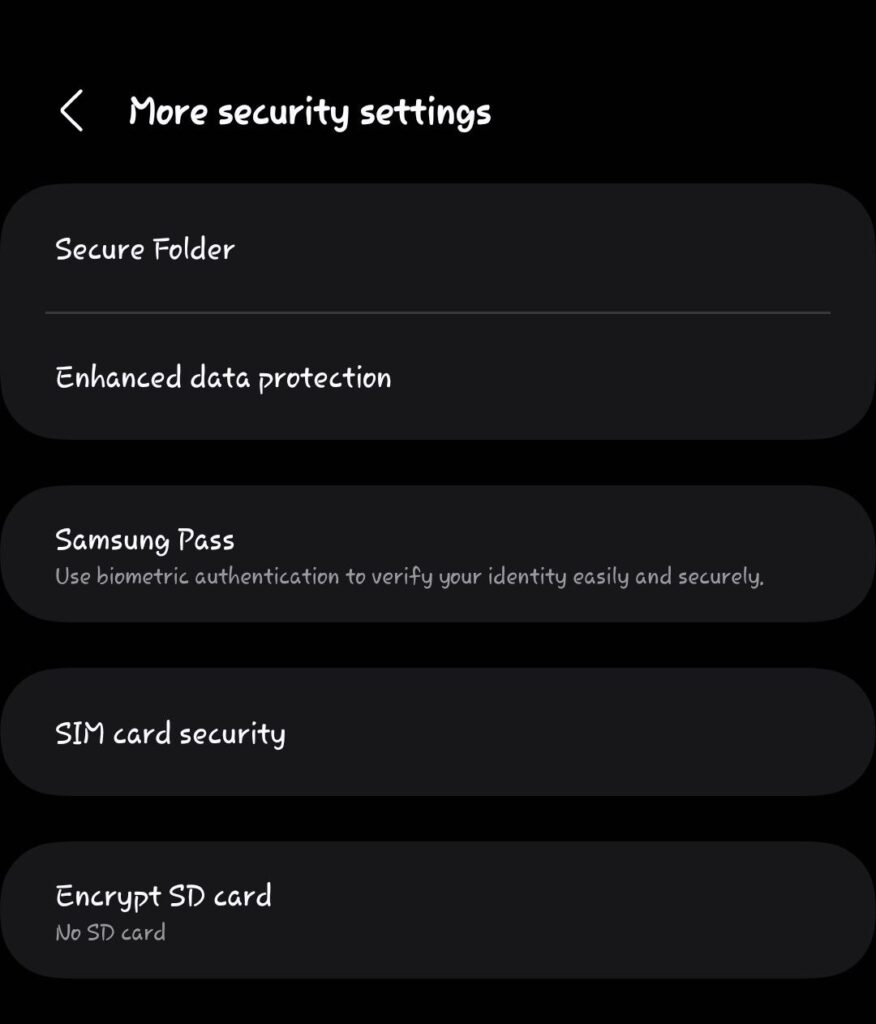
4. Securing Wireless Connections
Ensure your Wi-Fi connections are secure:
- Settings > Connections > Wi-Fi > Wi-Fi settings.
- Connect to a secure Wi-Fi network and set a strong password. Consider using a VPN for additional security:
- Settings > Connections > More connection settings > VPN.
- Add a VPN configuration for encrypted internet access.
5. App Permissions Management
Manage app permissions for your Samsung Galaxy A73:
- Settings > Apps > [Select an app] > Permissions.
- Review and adjust individual app permissions based on necessity.
6. Installing Apps from Trusted Sources
Download apps only from the Google Play Store:
- Google Play Store > Settings > Play Protect.
- Enable “Scan apps with Play Protect” for added security.
7. Regular Software Updates
Keep your Samsung Galaxy A73 up to date:
- Settings > Software update > Download and install.
- Enable automatic updates for convenience.
8. Anti-malware and Security Apps
Explore Samsung’s built-in security features:
- Settings > Biometrics and Security > Security.
- Activate features like Samsung Knox and Secure Folder for enhanced security.
9. Securing Personal Data in Apps
Utilize Samsung’s additional security features within apps:
- Settings > Biometrics and Security > Secure Folder.
- Move sensitive apps and files to the Secure Folder, which requires additional authentication.
10. Secure Backup Practices
Back up your Samsung Galaxy A73 data:
- Settings > Accounts and backup > Backup and restore.
- Enable automatic backup to your Samsung or Google account.
11. Remote Tracking and Wiping
Enable Find My Mobile for remote tracking and wiping:
- Settings > Biometrics and Security > Find My Mobile.
- Enable Remote controls to track, lock, and wipe your device if lost.
12. Safe Browsing Habits
Use secure browsing practices:
- Install a secure browser from the Google Play Store.
- Be cautious of clicking on unfamiliar links and use browser extensions for added security.
13. Physical Security Measures
Protect your Samsung Galaxy A73 physically:
- Use a secure case and screen protector.
- Avoid leaving your device unattended in public places.
14. Privacy Settings on Social Media
Review and adjust privacy settings for social media apps:
- Open individual social media apps and navigate to account settings.
- Adjust visibility settings and control app access.
15. Secure File Management
Encrypt sensitive files and use secure file storage apps:
- Consider using Samsung Secure Folder for additional file protection.
- Regularly review and organize your files through the My Files app.
By following these steps tailored for the Samsung Galaxy A73, you can ensure a comprehensive approach to securing your data on this specific Android device.






Leave a Reply